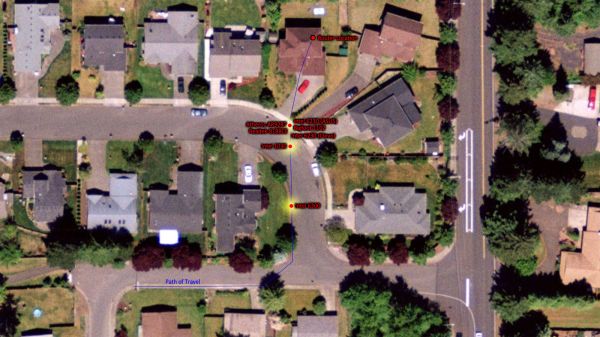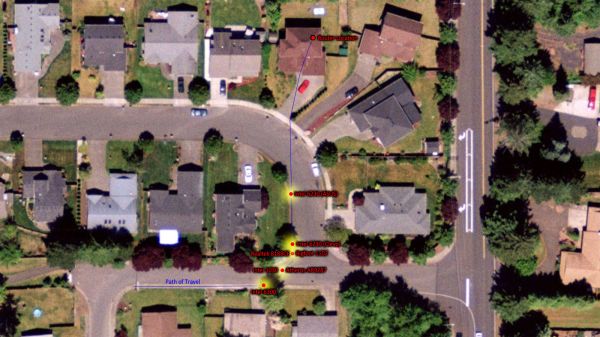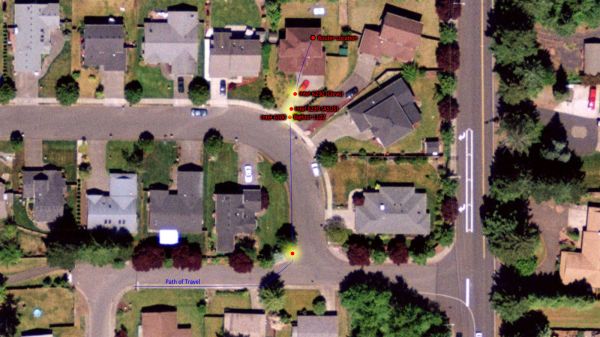Original Link: https://www.anandtech.com/show/4590/bigfoots-killern-1102-wireless-networking-vs-the-world
Bigfoot’s Killer-N 1102 Wireless Networking vs. the World
by Jarred Walton on August 10, 2011 10:38 AM ESTIntroducing Bigfoot’s Killer Wireless-N 1102
Let me preface this review with a simple statement that may or may not be something you’ve considered: testing wireless networking devices is hard. I don’t mean that it’s difficult to come up with testing scenarios; rather, it’s difficult to get consistent results that I feel confident in publishing. When you think about how wireless networking works that may not be too surprising. It’s amazing how even minor differences in the testing environment—moving a laptop a few feet, changing the screen orientation, using a different laptop chassis or antennae, switching routers, the weather and humidity, whether one of my neighbors happens to be using their microwave or a cordless phone, where human bodies happen to be, and dozens of other variables—can and will affect performance between benchmark runs. This is not an indictment of the technology, but rather a disclaimer about the difficulties involved in getting representative performance results.
At the end of the day, all of the laptops and wireless devices I’ve used in this article work, and some of them work better than others; however, while I’m confident with my overall conclusions, there’s no guarantee that devices will always perform as shown in this article. If you need some more detail on why that might be, I suggest you start with our recent look at the Apple Airport Extreme (and Time Capsule) routers. Bigfoot is looking to provide better wireless networking performance with their Killer Wireless-N line, but perhaps they should start by making a Killer-branded router instead. We’ll have more to say on this subject in the conclusion.
With that out of the way, let’s discuss what Bigfoot brings to the table, specifically with their Killer 1102 part. Note that there is a faster Killer 1103 part now shipping with 3x3:3 MIMO support; we will try to get a sample for future testing, but for now we’ll confine our benchmarks to the 1102. The core hardware actually comes from a well-known wireless networking company, Atheros. The 1102 uses the AR9382 wireless chipset, but Bigfoot has added their own “special sauce” to improve performance. Just what goes into their sauce? It’s a combination of customized firmware and drivers, with Bigfoot’s own Killer Network Manager application to help set the priority of different applications and manage QoS (Quality of Service) among other things. The Bigfoot wireless cards aren’t at the same level of complexity as their earlier wired networking cards (which included additional hardware and a Linux-based OS to handle QoS, load balancing, etc.), but as we will see shortly, the end result is indeed improved performance compared to competing networking solutions.
As part of this review, Bigfoot shipped us several items so that we could provide the best overview of wireless networking performance. First off, there is of course a laptop equipped with the Killer Wireless-N 1102. This particular laptop comes from Mythlogic, a company that we haven’t personally reviewed in the past, but they’re one of several vendors shipping customized notebooks using Clevo (and potentially other) ODM whitebooks. The Mythlogic laptop for this article is the Pollux 1400 (Clevo W150HR), loaded up with an i7-2720QM CPU, 8GB DDR3 memory, a 120GB Intel 510 SSD, and Optimus-enabled GeForce GT 555M graphics. This is essentially the Optimus version of the Clevo P150/P151 we’ve already reviewed with the Eurocom Racer and CyberPower Xplorer. Here are the specs of the Mythlogic notebook.
| Mythlogic Pollux 1400 Specifications | |
| Processor |
Intel Core i7-2720QM (4x2.20GHz + HTT, 3.3GHz Max Turbo, 32nm, 6MB L3, 45W) |
| Chipset | Intel HM65 |
| Memory | 2x4GB DDR3-1333 CL9 (Max 8GB) |
| Graphics |
Intel HD 3000 Graphics (Sandy Bridge) NVIDIA GeForce GT 555M 2GB GDDR3 Optimus 144 SPs, 590/1180/1800MHz Core/Shader/RAM clocks |
| Display | 15.6" Matte 95% Gamut 16:9 1080p (1920x1080) |
| Hard Drive(s) | 120GB Intel 510 SSD |
| Optical Drive | DVD-RW |
| Networking |
Gigabit Ethernet (JMicron JMC250) 802.11n + Bluetooth (Intel Advanced-N 6230) 802.11n (Bigfoot Killer Wireless-N 1102) |
| Operating System | Windows 7 Home Premium 64-bit |
| Dimensions | 14.72” x 9.84” x 0.98-1.46” (WxDxH) |
| Weight | 5.7 lbs (with 8-cell battery) |
| Extras |
2MP Webcam Flash reader (SD, MMC, MS) Fingerprint Scanner 98-Key keyboard with 10-key |
| Warranty |
1-year parts warranty 4-year labor warranty |
| Pricing | As Configured: $1637 |
As if one such notebook wasn’t enough, Bigfoot arranged to ship us an identical notebook, the only difference being the wireless networking card. One has Bigfoot’s new Killer Wireless-N 1102 while the other has Intel’s Advanced-N 6230 Bluetooth + WiFi card. Both cards are 2x2:2 MIMO devices, capable of connection speeds up to 300Mbps. While we’re on the subject, let’s clarify what the MIMO numbers mean. When we’re talking about a 2x2:2 part, the first digit is the number of transmit chains, the second is the total number of receive chains, and the third is the total number of data streams supported. It’s possible to have a 3x3:2 device, for example, which would use the extra transmit and receive chains to improve SNR (Signal to Noise Ratio), but the number of streams cannot be more than the larger of the transmit/receive chains (so 2x2:3 isn’t possible, but 2x3:3 is).
Besides the laptops with their two wireless cards, Bigfoot also shipped us a Linksys E4200 wireless router (also known as the Cisco 4200), one of the few routers to support up to 3x3:3 MIMO, along with providing dual-band 2.4GHz or 5GHz support. There’s a catch with the 4200, however, in that it only supports 2x3:2 (maximum connection rates of 300Mbps) on 2.4GHz connections while the 5GHz connections offer the full 3x3:3 (450Mbps). Why have an extra receive chain if it’s not used on 2.4GHz? The reason is Maximal Ratio Combining, which as noted earlier can improve SNR. The Linksys E4200 is an important addition, as my own wireless router is a Netgear 3500L 2x2:2 solution that only supports 2.4GHz connections. With two different routers, one representing a “basic” wireless setup and the other being one of the fastest wireless routers available (Apple’s Airport Extreme actually wins out over the Linksys in many situations), we’re almost ready to begin testing.
We’ve got Bigfoot’s 2x2:2 Killer 1102 and Intel’s equivalent 2x2:2 Advanced-N 6230 with identical laptops, but what about other competing wireless solutions? Rather than trying to swap out mini PCIe cards and deal with potential BIOS and compatibility issues, we decided we’d throw in a variety of other laptops with other wireless adapters. (Brian explained the issues with doing this on his Lenovo X300; other OEMs are generally more forgiving but there’s no guarantee, sadly.) In no particular order, we used the ASUS K53E (a second Intel 6230 solution), Acer 5551G (Atheros AR9283/AR5B93 2x2:2 2.4GHz), Dell E6410 (Intel Ultimate-N 6300 3x3:3 2.4/5GHz), Toshiba L645D (Realtek 8188CE 1x2:1 2.4GHz), and an Intel Sandy Bridge test notebook (Intel Wireless-N 1030 1x2:1,2 2.4GHz—this generally functions as a 1x2:1, as the second receive stream didn’t ever work in our testing). All of the laptops were equipped with SSDs for the testing, though in nearly all of the tests we are limited by network bandwidth rather than read/write performance on the SSDs. We also conducted wired networking tests using 100Mbit and Gigabit (on an Atheros GbE chipset), which we will look at later in the article.
Before we get to the test results, there’s one more piece of equipment we used for testing: the “server” for files and other data connections. The test server has an i7-965 CPU, 12GB RAM, an Intel Gigabit Ethernet chip (on a Gigabyte motherboard), and it sports an OCZ Vertex 2 120GB SSD. We tested with jumbo frames disabled, which could potentially reduce CPU usage and increase throughput by a small amount if enabled, but for these tests the GbE networking performance shouldn’t pose a problem.
With the test equipment out of the way, let’s discuss testing procedures.
Testing Overview
In total, we used three different testing locations, an “ideal” setup with the wireless router less than ten feet from the test laptop(s), and two different “distant” locations where the laptop is located several rooms away, with doors closed in between and several sheetrock walls. We also tested with two different routers, a Netgear WNR3500L and a Linksys E4200. At each location, we ran four different networking related tasks. The tests had the server PC connected directly to the Gigabit router via a six-foot CAT6 Ethernet cable, and the test PCs were otherwise idle (no extra processes, services, etc. were running).
The first task consists of copying files from the server to the test laptop. Here we have two different scenarios; the first is a single large file, a 2.2GiB HD movie. We time how long it takes to copy the file and then calculate the throughput in Mbps (1Mb = 1,000,000 bits). The second scenario consists of numerous small files. We use the contents of the Cinebench R10 and Cinebench R11.5 folders, which have a mix of a few larger files with many small files. In total, this test has 8780 files and 511 folders, with the total file size coming to 440MiB. Again we time the copy process and then calculate Mbps. Copying files between PCs is a completely real-world scenario, and with SSDs present in all of the test systems we should be bottlenecked by the networking performance (even a moderate HDD should be able to outpace WiFi speeds, but for Gigabit Ethernet you’ll want SSDs).
The remaining three tests are more theoretical rather than real-world. First up, we have the NTttcp utility. Unlike file copying, this test transfers data from memory between PCs, so the storage subsystem is out of the loop. We run two different scenarios, once with the laptop acting as “client” and the desktop being the “server”, and the second test with the roles reversed. This will test the maximum theoretical throughput of the laptop in both transmit and receive modes; most of the wireless devices do better at receiving vs. sending, but in a few instances the reverse holds. We used the following commands on the client/server:
ntttcpr.exe -m 6,0,[Server IP] -a 4 -l 64000 -n 4000
ntttcps.exe -m 6,0,[Client IP] -a 4 -l 64000 -n 4000
Our third test is very similar to the above, only we use Netperf instead of NTttcp and we conduct TCP as well as UDP testing. We use a precompiled version of Netperf that Bigfoot sent, but a Windows version is available from Chris Wolf that shows essentially the same results. One of the things to be aware of is that Netperf has a variety of options; we tested with the “stock” options, though Bigfoot has a second set of recommended command line parameters. The throughput can be very different depending on what options you specify and what wireless card you’re using. Several of the systems we tested with the Bigfoot parameters performed horribly on the UDP test, so we decided to stick with the stock Netperf command (though we’ll show the performance with the Bigfoot settings on the E4200 Ideal page as a reference point). The default options simply specify the IP address of the host, along with “-t UDP_STREAM” for UDP testing; the Bigfoot recommended commands for TCP and UDP are:
netperf.exe -l 20 -t TCP_STREAM -f m -H [Server IP] -- -m 1460 -M 1460 -s 4000000,4000000 -S 4000000,4000000
netperf.exe -l 20 -t UDP_STREAM -f m -H [Server IP] -- -m 1472 -M 1472 -s 4000000,4000000 -S 4000000,4000000
The key difference between the stock options and the Bigfoot parameters is the selection of a 1472 byte packet. The default UDP packet size is 1000 bytes, so that’s what most manufacturers optimize for, but larger packets are possible. Bigfoot states that video streaming often uses larger packets to improve throughput, so they’ve worked to ensure their drivers perform well with many packet sizes. Skip to the “ideal” testing with the Linksys router for more details of our Netperf UDP testing with the Bigfoot parameters.
Our final test is a measure of latency, and you might be tempted to take the results with a grain of salt as we’re using a utility provided by Bigfoot called GaNE (Gaming Network Efficiency). The purpose of this utility is to measure real latency between a client and a server, down to the microsecond, while simulating a network gaming workload. Most games don’t support any logging of network latency, so GaNE is an easy to use substitute. It sends a 100 byte UDP packet every 200ms, with a timestamp included in the packet. The client receives the packet and sends it back, and by looking at the timestamp the server can determine roundtrip latency. According to Bigfoot, the majority of network games send ~100 byte packets at intervals ranging from every 50ms to a few seconds apart, so they chose a value that would represent a large number of titles. While not all games are the same, there are long-established “best practice” coding standards for network gaming, so a lot of titles should behave similar to GaNE. For the test, two laptops connect to the server at the same time and GaNE reports average latency along with the average latency of the worst 10% of packets—the latter being a better measurement of jitter on your network connection.
Besides GaNE, we conducted some informal testing of latency with other utilities. First up is the Windows ping command; we saw latency spikes that are similar to those in GaNE so the results of both utilities appear valid. Ping doesn’t work like most games, however—it has smaller packets sent less frequently and it uses the ICMP protocol instead of UDP. That brings us to the third latency test. About the only games to include support for latency logging are Source Engine titles, so we tested latency with a local server running Counterstrike: Source using the “net_graph 3” utility. We’re unable to capture raw latency numbers this way, but we could clearly see periods of higher latency on all of the Intel WiFi cards. If anything, the latency blips tended to occur more frequently with CS:S than in GaNE, though interestingly enough the Atheros controller basically tied the Bigfoot in our experience (1ms ping times most of the match, with no discernable spikes). The Realtek card had a higher average latency of around 6ms, but at least there wasn’t a lot of jitter.
In short, latency measurements with GaNE, ping, and CS:S all show similar results, at least when measured over the same local network. Despite concerns about using a Bigfoot provided utility, it doesn’t appear that Bigfoot is doing anything unusual. The bigger concern is what the results mean in the world of Internet gaming. Since we’re running on a local network, latency is already an order of magnitude (or two) lower than what you’d generally experience over the Internet. For online gaming, the latency results we’re reporting end up being more of an additive latency, after the latency of the router to Internet server is factored in. In other words, if you’re playing a game where it takes 60ms for your data packets to get from the server to your router, what GaNE reports is how long it takes those packets to get from the router to your PC. The bigger issue with latency isn’t the 3-5ms average that you’ll get over the local network, but it’s the jitter where 100+ms spikes occur, and as noted GaNE provides an indication of jitter with the “worst 10% average latency” result.
We ran each of the above tests at least five times at each test location on each laptop, and most of the tests were run dozens of times. The reason is that we were trying to measure best-case performance at each location, so we didn’t bother trying to average all of the results. We did notice a distinct lack of consistency across all wireless cards, especially on 2.4GHz connections, but as noted in the introduction, interference from other sources is nearly impossible to avoid. We report the best result for each test, which was never completely out of line with other “good” results. If we averaged the best five runs on each device, we’d be within 3% of our reported result, but we skipped that step in order to keep things manageable.
With the test parameters out of the way, let’s move to our first testing location and see how the various wireless devices perform.
Netgear 2.4GHz Ideal Performance
Starting with our 2x2:2 2.4GHz Netgear WNR3500L router, testing as expected was particularly variable on the 2.4GHz spectrum. For this test, the router was set up in an upstairs room of my house with no Internet connectivity. The laptops were tested individually (except for the latency test, where a second laptop was also powered on—we used the Bigfoot 1102 equipped laptop, though informal testing suggests the choice of second laptop was irrelevant), at a distance of around five feet from the router.
I adjusted the position and orientation of the laptops during testing in order to achieve what appears to be a best-case result. The connection speeds achieved are as follows: Atheros, 300Mbps; Bigfoot, 300Mbps; Intel 1030, 144Mbps; Intel 6230, 144Mbps; Intel 6300, 300Mbps; Realtek, 144Mbps. You’ll notice that several of the cards were not able to connect at their maximum theoretical speed, specifically the Intel 6230 had issues here on both laptops with that controller, and the Realtek and Intel 1030 connect at 144Mbps instead of 150Mbps. The 6300 does obtain a 300Mbps connection, which is the maximum supported by the Netgear router, and the Bigfoot and Atheros cards also link at 300Mbps. Part of the issue here is the use of 40MHz channels, which are often difficult to maintain in the real world. When the wireless driver (and/or router) detect enough interference to switch to 20MHz channels, you lose a lot of potential bandwidth. Despite numerous reboots and other tweaking, we never could get some of the devices to maintain a 300Mbps connection. With that out of the way, here are the results.
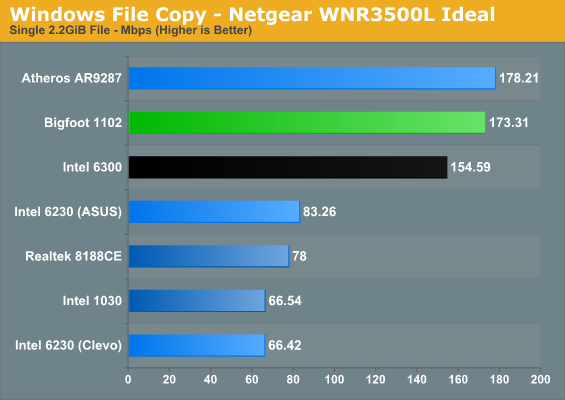
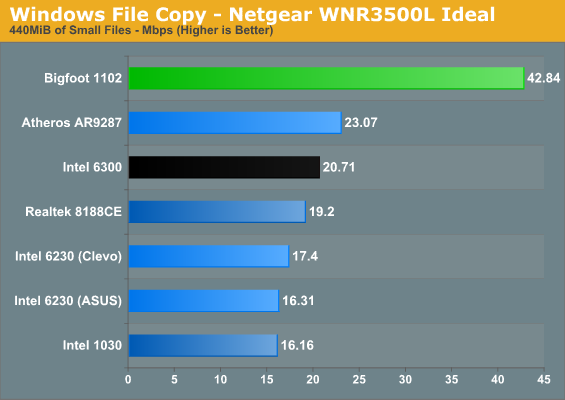
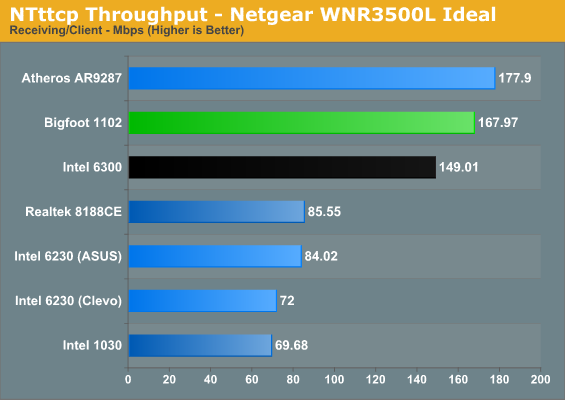
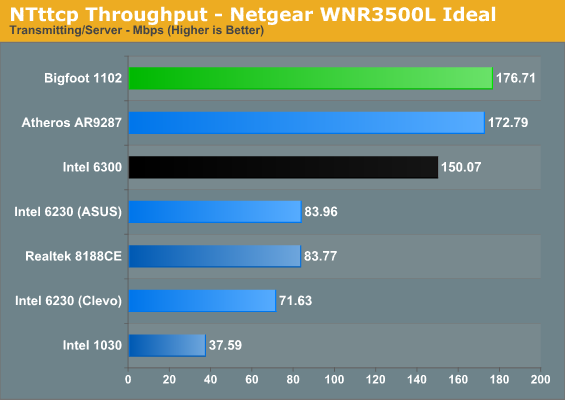
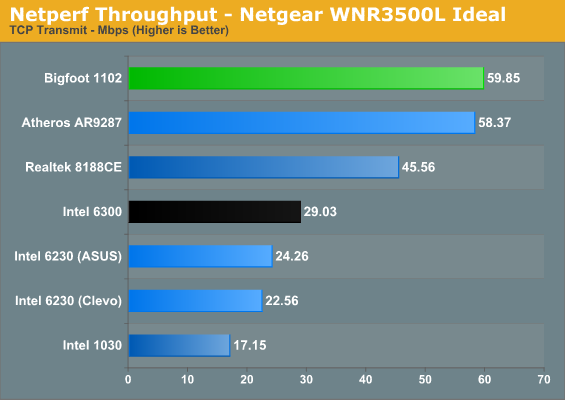
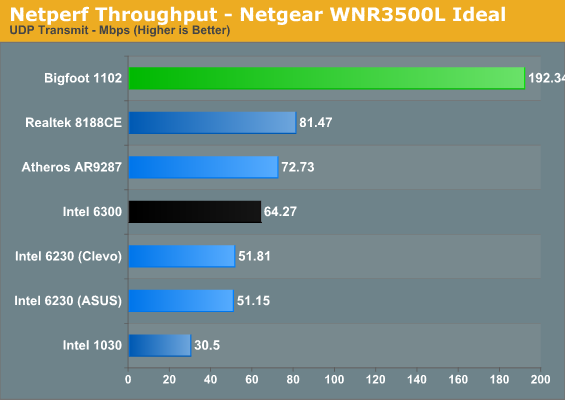
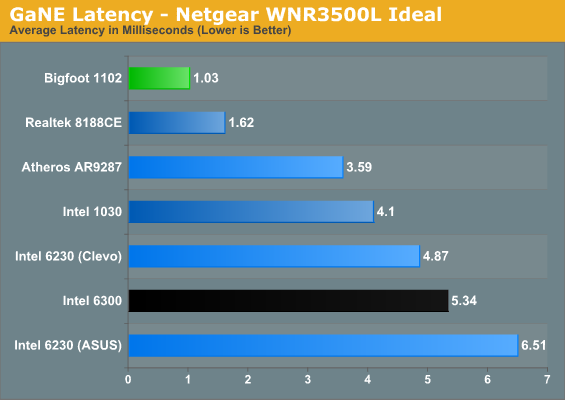
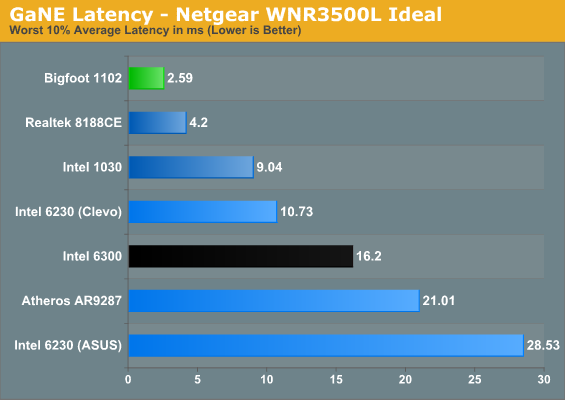
Straight out of the gate, we see a separation develop among the various contenders. At the top of nearly every chart sits the Bigfoot Killer 1102; if it doesn’t outright win, it at least places so close as to be nearly a tie. Keep in mind again that wireless performance is prone to variance, so anything within 5% is close enough that you don’t need to worry much. As noted above, the 6230 would only link up at 144Mbps, which definitely hurts raw throughput; even so, the ASUS K53E appears to work better overall than the Clevo W150HM unit does, showing that not all laptop antennae are equal.
There are two specific tests where the Bigfoot 1102 walks away with the performance crown. The first test is latency, with the 1102 coming very close to wired Ethernet levels of latency (we’ll show those later). The next closest contender for latency is the Realtek solution, and you likely wouldn’t notice the difference. The catch is that there are other areas where the 1102 beats the Realtek quite handily, but we’re getting ahead of ourselves. Outside of the Realtek 8188CE, the Bigfoot 1102’s worst performance is better than the best results from all of the other solutions.
During GaNE testing, virtually every other wireless solution shows occasional spikes of anywhere from 20 to 100+ ms, usually lasting for 5-10 seconds. The Bigfoot 1102 actually showed the same issue, but when we used the Killer Network Manager and set the priority of GaNE to 1 (highest), latency dropped to what we’re reporting above. What’s causing these spikes? It might be Windows searching for other wireless networks; we’re not sure. However, we do have an interesting real-world test that corroborates the GaNE latency results.
If you look at the NTttcp maximum throughput tests, several of the 300Mbps devices are close together. The Atheros AR8132, Bigfoot 1102, and Intel 6300 are all about twice as fast as the other wireless devices. Look at the single large file copy throughput and those same three controllers rise to the top. What’s interesting is what happens when we start copying a lot of smaller files. Suddenly it’s not a question of throughput but is instead how quickly the copy process can transfer each file. Watching the real-time throughput in the networking tab of Windows Task Manager (add the “Bytes Sent/Received per Interval” columns to see this), the lowest throughput on the 1102 is at least double and often triple what the other controllers manage. When you’re copying files and directories, Windows opens a network stream, starts receiving data, and then closes the stream for each file (there might be some other steps, but that description will suffice). If each of those steps ends up taking a few extra milliseconds, multiply that by 9000 and suddenly the process ends up going a lot slower when you have poor latency. In fact, given we’re only transferring 440MiB of data, it appears that the latency/handshaking process takes up around 60 seconds on the Bigfoot 1102 and over 140 seconds on the next closest competitor. Ultimately, GaNE does appear to correlate well with real-world testing.
So do we have a winner in the Bigfoot 1102? If you happen to have a 2x2:2 2.4GHz router (which is probably the most common 802.11n router type) in the same room, the answer is a definite yes. A couple other solutions can come close in terms of pure bandwidth, but the combination of low latency, consistency of connection, and stability offered by the Killer 1102 can’t be beat. Anyone running one of the controllers that only support a single spatial stream (e.g. the Intel 1030 and Realtek 8188CE) will obviously not come close to the same level of performance as the Bigfoot 1102. If you’re after better wireless performance, getting a Killer Wireless-N in your laptop appears to be a good step…but what happens when we move into a different room and obstruct the signal?
Netgear 2.4GHz Obstructed Performance
Our next test is the same router as before, only now we’ve moved the laptops to the opposite side of the house. For this test, the router is still upstairs, but the laptops are about 50 feet away (direct line) with several walls and a floor in between. As you might expect, performance is lower on every laptop in every test, though some controllers hold up better than others.
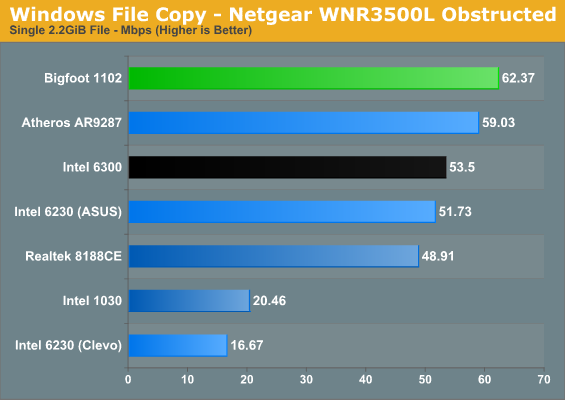
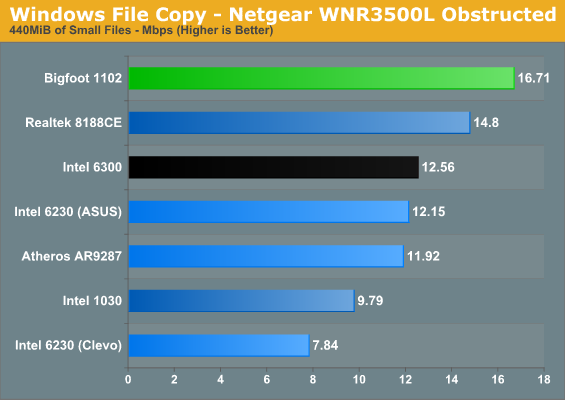
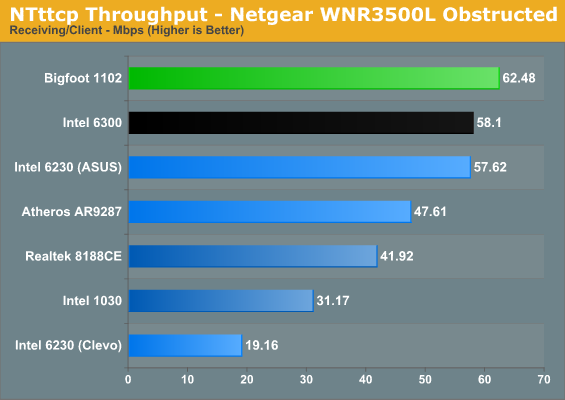
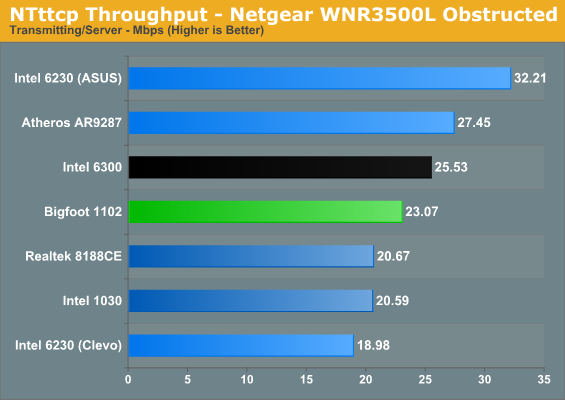
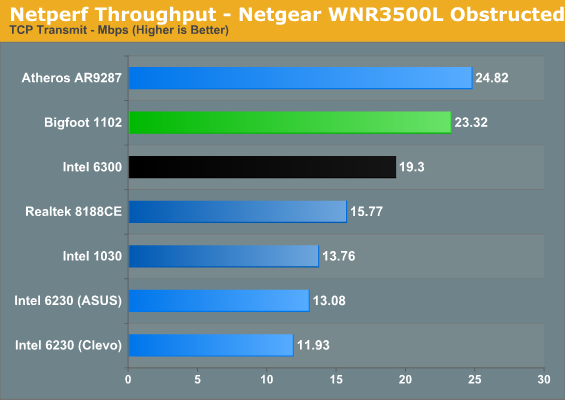
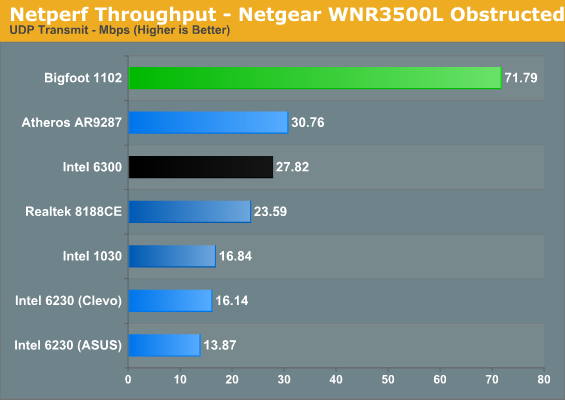
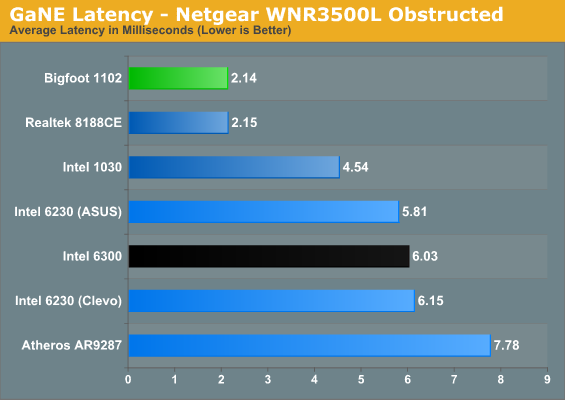
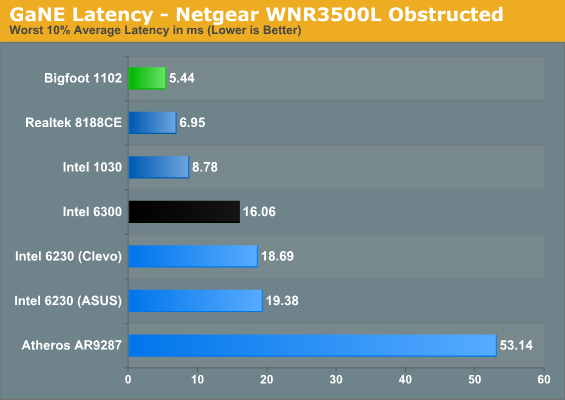
The Bigfoot 1102 leads in most of the tests, with the Realtek and Atheros generally claiming second and third. Once again, the ASUS K53E performs better than the Clevo sample unit in this test—much better in fact—despite both using the same Intel Advanced-N 6230 chipset. Also note that all of the cards do quite a bit better at receiving data than at transmitting (see the NTttcp charts), which makes sense as most laptops don’t put a ton of power into their transmit radios. It’s interesting that in our obstructed tests, the Intel 6230 (in the K53E) and 6300 along with the Atheros AR9287 all manage higher transmit rates than the BF 1102 with NTttcp, though that advantage doesn’t translate over to Netperf.
The Bigfoot 1102 still maintains a decisive lead in the latency tests, with the Realtek 8188CE nipping at its heels. Oddly enough, latency is actually lower on a couple of the cards (the K53E with Intel 6230 specifically), but that’s probably in part because the connection rate is no longer as high. Most of the laptops connected at less than 130Mbps, with a lot of variance in the speed as the cards frequently renegotiate their connections. Bigfoot also continues to dominate the copy time for lots of small files, again illustrating that their “secret low latency sauce” helps in areas other than gaming. The single stream Realtek chipset comes in second in that test, and it has the second lowest latency of the tested controllers.
The takeaway here is that even the best network cards won’t perform all that well without a clear signal. If you have a large house or office and you want to provide good coverage, setting up multiple access points would be necessary to obtain optimal performance for every room. We’ll look at how far the laptops can get from the router before experiencing connection problems later, but in most houses the Bigfoot 1102 should get a good signal.
Cisco/Linksys E4200 Dual-Band Ideal Performance
Now we switch over to the Linksys E4200 router, a dual-band router capable of up to three spatial streams on 5GHz, or two streams on 2.4GHz. Since several of the wireless cards don’t support 5GHz radios, we test with both radios on the router. For the Bigfoot 1102, Intel 6230, and Intel 6300 we enable only the 5GHz radio on the router, while for the other three wireless cards (Atheros, Intel 1030, and Realtek) we use the 2.4GHz radio. This is also going to be the real comparison for the Intel Ultimate-N 6300, as it can finally flex its 450Mbps muscle (in theory) to provide higher throughput. Again, we’ll start with the ideal tests before moving to an obstructed location.
Interestingly, many of the 2.4GHz cards actually perform worse with the Linksys router. It doesn’t matter whether we disable the 5GHz radio or not; the Atheros refuses to connect at anything more than 144Mbps (and is frequently at 130Mbps). The Realtek also negotiates a 72Mbps stream instead of 144Mbps. On the other hand, the Bigfoot 1102, Intel 6230, and Intel 6300 all connect at 300Mbps when we disable the 5GHz radio, so the two spatial streams are in fact working, but if any of these drop to a 144Mbps signal (20MHz vs. 40MHz channel), they’ll generally stay there. That’s often a “works as designed” feature, and the crowded 2.4GHz spectrum means a lot of cards will see enough stuff out there that they won’t even try for 40MHz channels, but it’s still irritating.
With the 5GHz radio enabled, the Bigfoot and Intel 6230 both connect at 300Mbps on their 5GHz radios, and the Intel 6300 achieves a 450Mbps connection…sometimes. Even though it’s in the same room as the router, the Intel 6300 often cycles between 450Mbps, 405Mbps, 360Mbps, and even 270Mbps. We worked to get it to link up at a relatively steady 450Mbps, and eventually found a sweet spot with the laptop balanced on top of a box in the center of the room, but it still drops to lower rates on occasion. Also odd is that the Atheros and Bigfoot both appear to report the maximum theoretical connection rate and don’t ever show lower values, even though performance clearly drops off. That means the Bigfoot always shows 300Mbps on 5GHz, and either 300Mbps or 144Mbps (depending on whether the router is using a 40MHz channel) for 2.4GHz.
We mentioned earlier that Bigfoot had a different set of parameters for the Netperf testing, and this is the only page where we’re using their results. As you’ll see below, TCP throughput actually improves on all of the cards compared to running the default test, but the UDP throughput is in the toilet for everyone other than Bigfoot. Intel in particular doesn’t do well on UDP with the settings recommended by Bigfoot, with all three tested Intel cards apparently capped at 3-4Mbps. This is very likely a driver optimization problem, and Bigfoot suggested that Intel has focused on 1000 byte packets for UDP performance, which is why performance drops. More on this in a second.
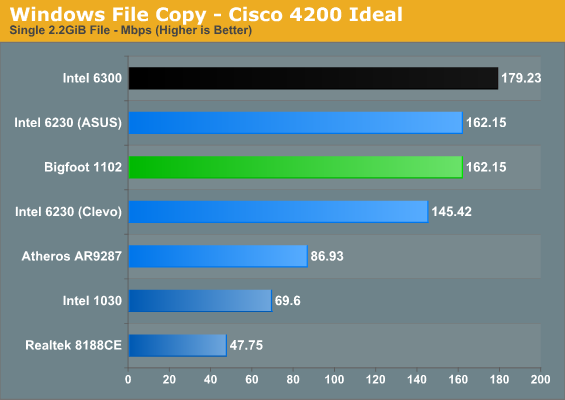
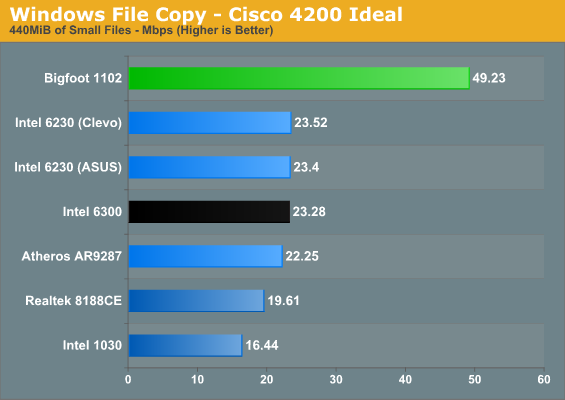
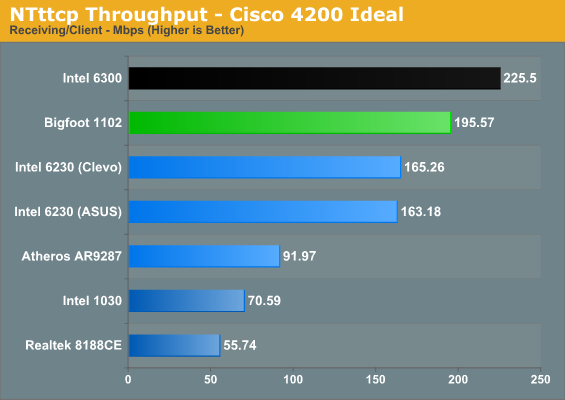
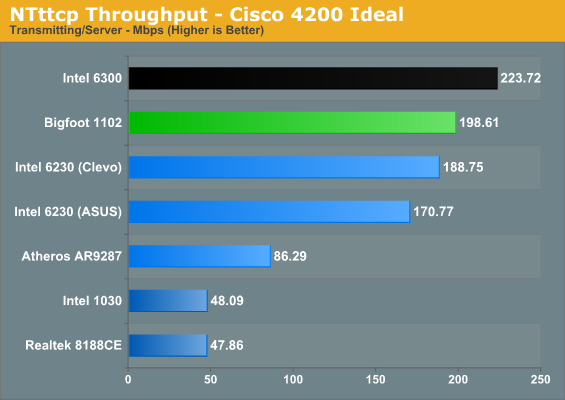
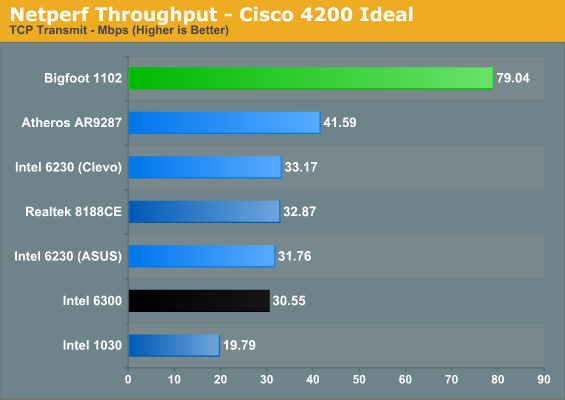
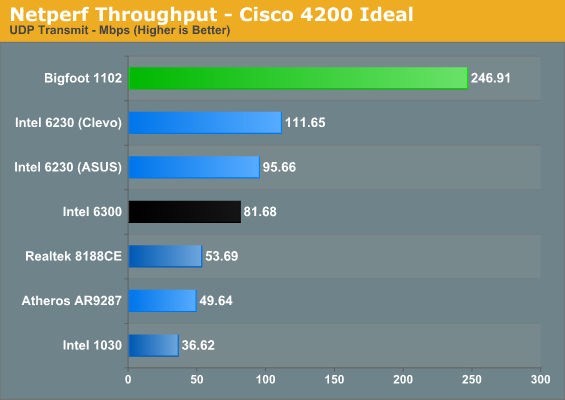

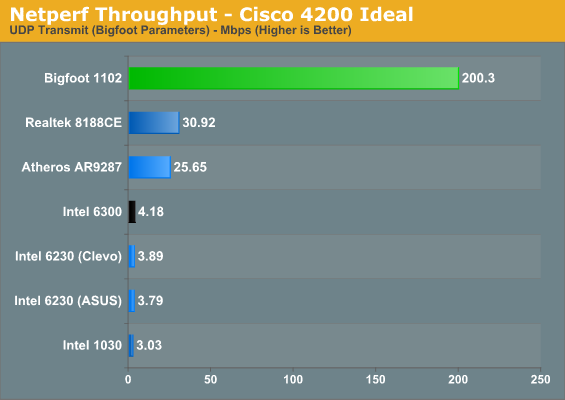
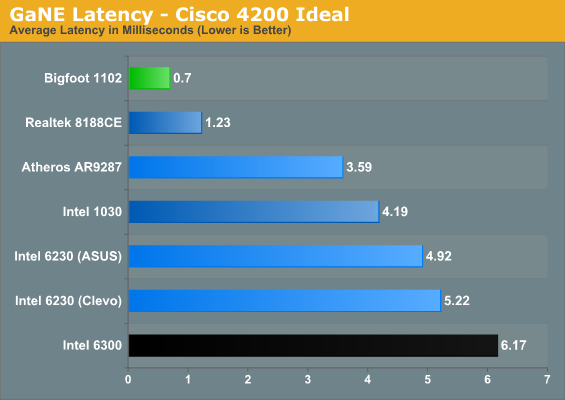
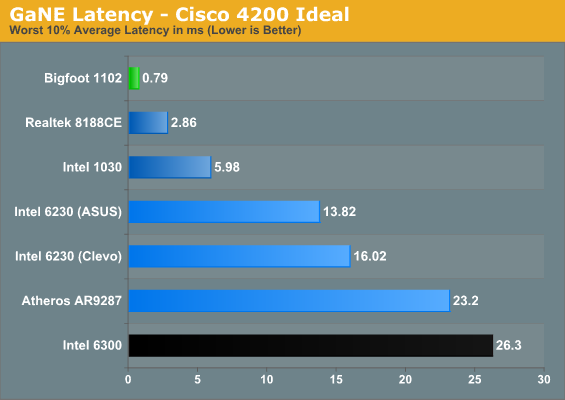
In our best-case results using the Linksys E4200, most of the performance patterns we saw with the Netgear router remain in place. The Bigfoot continues to provide stellar latency results—even better than with the 2.4GHz Netgear router—and this is reflected in the excellent small file copy result. However, now that we’re using a 5GHz radio, both Intel 6230 laptops perform much better, and the Intel 6300 can finally claim a few victories.
Where Intel’s 6300 shines is in raw throughput. The three spatial streams allow it to reach the highest raw bandwidth in NTttcp, coming in over 10% faster than the Bigfoot 1102, which in turn is about 10% faster than the Intel 6230. The single large file transfer also does well on the 6300, and the K53E 6230 manages to tie the Bigfoot—though the same laptop chassis with a 6230 still falls behind. Given the 2.4GHz radios and lower connection rates on the other cards, it’s no surprise that they fail to match the Bigfoot and Intel 6230/6300 results in tests where throughput matters.
Despite the great showing in the NTttcp tests, the Intel 6300 falters in the Netperf results and Bigfoot gets another victory. Using the default test setup, the Bigfoot 1102 actually delivered more than twice the throughput of the nearest competitor in Netperf. Switch to the Bigfoot parameters and the Intel 6230 and 6300 lead in the TCP test, but as noted above all of the Intel cards have a serious problem with the UDP testing. Of course, even if Bigfoot is correct and their UDP parameters reflect usage scenarios with larger packet sizes, we have to ask: does it really matter? UDP generally isn’t useful for transferring large amounts of data, and even 3Mbps is more bandwidth than most applications will ever need. It could be an issue down the road, but the Netperf UDP results (note that the results are for transmitting, not receiving) don’t necessarily come into play in the real world.
Do we still have a winner? It’s not quite as impressive as the results with the Netgear router, but overall the Bigfoot 1102 delivers the best experience with the Linksys router. Raw throughput isn’t often the bottleneck, particularly when gaming, and the consistency of connection, low latency, and extra utilities that Bigfoot offers certainly come in handy. If you had to pay $50 to $100+ more for the Bigfoot Killer Wireless-N wireless cards, like you did with their Ethernet Killer Networking cards, it wouldn’t be so easy to pick a winner. However, right now every laptop purchased from Mythlogic comes with the Bigfoot Killer Wireless-N 1102. If that’s not a ringing endorsement, I don’t know what is: Mythlogic is happy enough with the results they’ve seen on the 1102 that they’re no longer even bothering to offer Intel alternatives. If the 1102 is not enough, Mythlogic also offers Bigfoot’s Killer Wireless-N 1103 that supports 3x3:3 MIMO for another $15. We haven’t had a chance to test the 1103, but given the smackdown the 1102 delivers to the 2x2:2 competition, it’s pretty safe to assume the 1103 will reign supreme. (If we can get one for testing, we’ll be sure to put it through the same tests as we’ve done here.)
Cisco/Linksys E4200 Dual-Band Obstructed Performance
Moving to our obstructed testing with the router at the other end of the house, we shifted locations. (If you must know, my wife wasn’t particularly pleased about the mess in our upstairs bedroom. Sorry!) This test location is actually very useful for me as the router is located in my office while I’m testing the laptops in my living room—right next to my HTPC. While the Linksys E4200 appears to do a lot better than the Netgear in our obstructed tests, we’re no longer testing on different floors and the results aren’t directly comparable (though the laptops are still about 40 feet from the router with a couple walls in between). We hope to do additional wireless testing in the near future (assuming there’s a demand for it) where we will try to provide a better view of performance using the same antennae, but for now let’s see how the cards do with an obstructed signal and the potential to use a 5GHz radio.
Connection rates are interesting to discuss as well. Realtek drops to 58Mbps, again about half of what it seemed to get with the Netgear router. The Intel 1030 maintains a relatively consistent 144Mbps connection. The ASUS K53E with a 6230 chip ranges from around 78 to 180Mbps, the Clevo Intel 6230 laptop maintains a relatively consistent 130-144Mbps, and the Intel 6300 connection speed ranges from around 130 to 180Mbps. As mentioned earlier, the Atheros and Bigfoot drivers apparently don’t pass real-time network data rate information along to Windows, so both were steady—the Atheros shows 130Mbps and the Bigfoot shows a constant 300Mbps, though it’s clear from the results that they’re dropping to lower data rates because of interference.
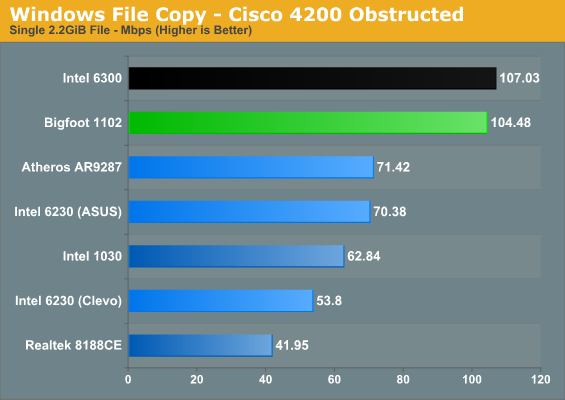
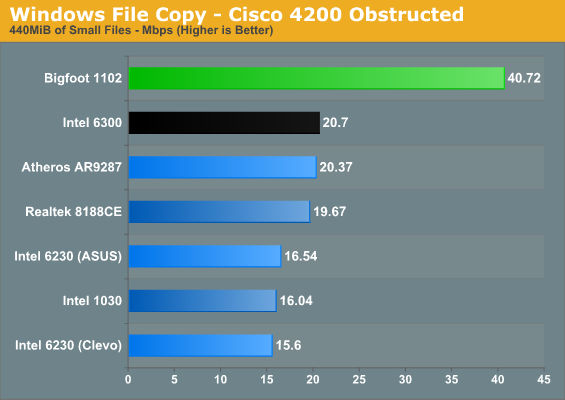
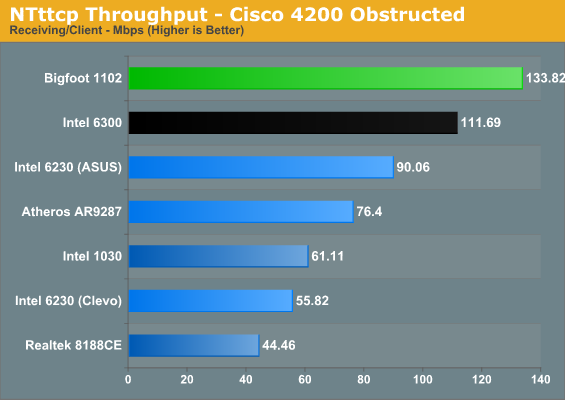
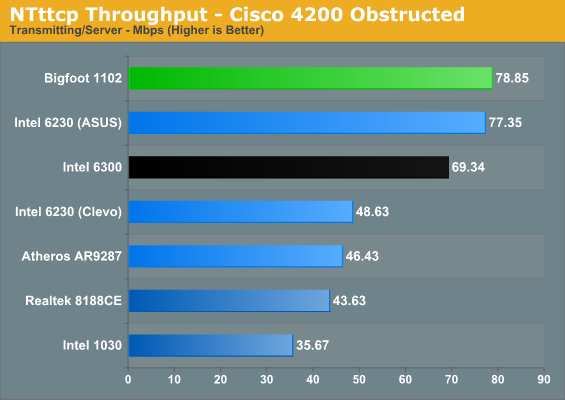
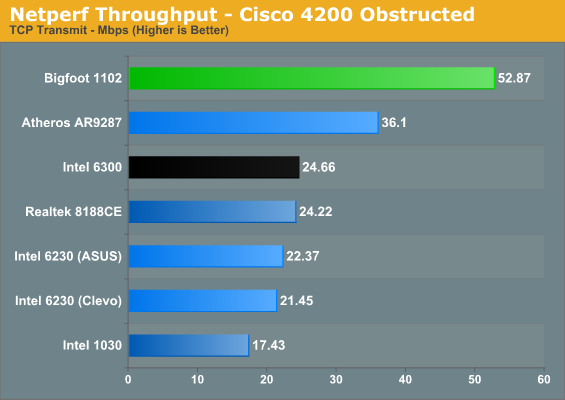
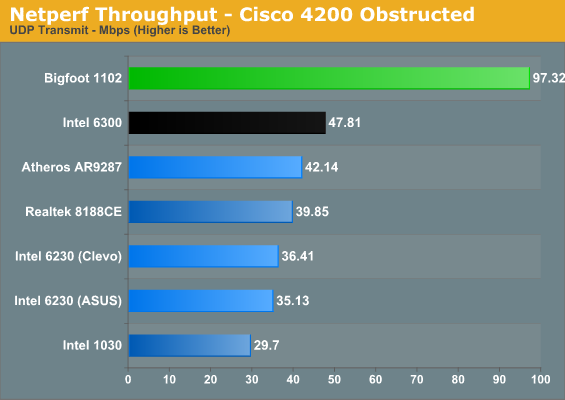
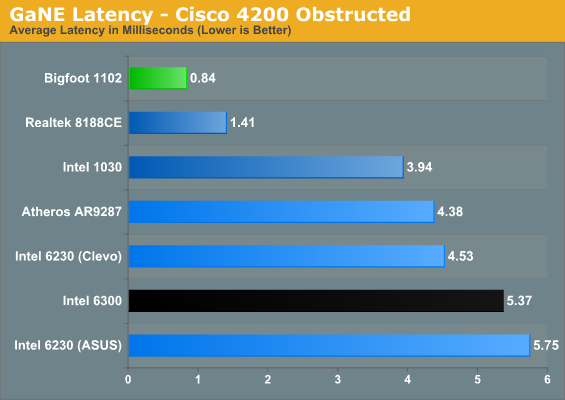
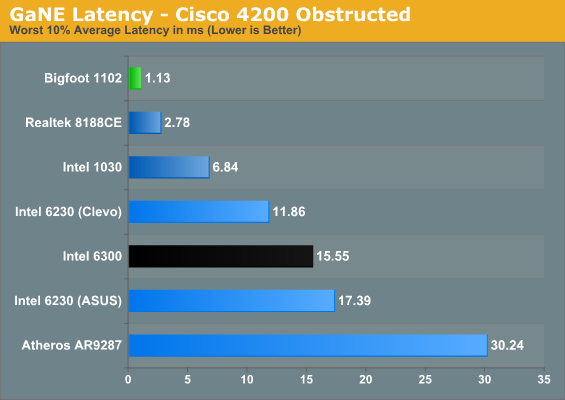
While the Bigfoot 1102 victory wasn’t quite as clear in our ideal test scenario with the Linksys router, its obstructed performance is once again at the top of the charts. The only test where it drops to second is against the Intel 6300 for the large file copy. Balance that against NTttcp performance that’s around 20% higher than the 6300 and Netperf results that are more than double that of the closest competitor. Latency is also much lower than the competition, and the only card that comes close—Realtek’s 8188CE—only had a single spatial stream to contend with. Copying lots of smaller files gives Bigfoot another major victory, with throughput almost double that of the 6300.
With a less than ideal signal location, the lack of 5GHz support doesn’t hurt the Atheros card as much. It typically comes in ahead of both 6230 laptops and takes about half of the categories against the Intel 6300. However, even though the results look decent, in the real world you’re much better off with a chipset that can support 5GHz radios. Go to any convention and you’ll find the 2.4GHz spectrum is completely saturated; you need to find a 5GHz hotspot if you’re going to have a chance at getting your signal through (at least until everyone else starts using 5GHz radios as well). That brings us to our next topic: signal range.
Testing Signal Range
Throughput and latency are only two elements of wireless performance. Another important metric is how far a device can be from the router/access point before it drops the signal. For the Linksys E4200 router, we tested 2.4GHz and 5GHz performance with the other radio disabled (since we didn’t want the 5GHz capable laptops switching to 2.4GHz when the signal got weak). The routers were located in my office (one at a time) and I proceeded to walk out the front door with each laptop, closing the metal door behind me. It’s about 40 feet from the router to the front door (not in a direct line), and then I walked down the driveway and out into the street. I’ve created plots showing where I walked and how far I could go with each router and laptop combination. We’ll start with the Netgear results.
The vast majority of the laptops started having connection issues just past the end of my driveway. In fact, only two laptops did noticeably better, and one of those was only just barely better. The Intel 1030 maintained a connection about 20 feet further out than the other wireless devices, though throughput was understandably low (less than 5Mbps). The clear winner however is the Intel 6300. The third stream is almost certainly helping here with MRC, and perhaps the antenna and/or drivers have something to do with the performance as well. Regardless of the reason, the 6300 holds onto the wireless signal a good 60 feet farther than the 1030, and about 80 feet farther than the other wireless devices.
Moving to the Linksys E4200 and using the 2.4GHz radio, the results are substantially better than with the Netgear, thanks to a more powerful radio. Intel’s 6300 again goes the farthest before dropping out, reaching over 200 feet, likely thanks to the three spatial streams/antenna chains. The Atheros and Intel 1030 place second, just ~15 feet shy of the 6300, and Bigfoot’s 1102 and Realtek’s 8188CE are another ~15 feet behind the Atheros. Given the performance elsewhere, we weren’t particularly surprised to see Intel’s 6230 having the lowest coverage area, but it was a surprise to find that the ASUS K53E didn’t reach as far as the Clevo W150HR. Even though the K53E has worse coverage, keep in mind that it still works well in my entire yard and most of the neighboring houses—the latter point being good or bad, depending on whether you like sharing your wireless network.
When we shift over to a 5GHz signal, range drops significantly, providing even less coverage than the Netgear router. Higher frequency signals don’t propagate nearly as far, which can actually be beneficial for home environments—if all of my neighbors were using 5GHz wireless networks, I’d be lucky to see much less connect to any of them! This is one reason all the 5GHz capable cards perform so much better on a 5GHz network: lack of interference from neighboring networks (and microwaves, cordless phones, etc.). Of course, if you want a larger coverage area, even the worst result on 2.4GHz is about twice as far from the router as the best 5GHz result. Interesting to note is that in 5GHz testing, the Bigfoot 1102 actually has the best throughput out to near the end of my drive, pushing over 30Mbps until the last 5-10 feet. The cutoff point for 5GHz is really abrupt, and again that’s either good or bad depending on your intended use.
If reception at the limits of your wireless signal is important to you, the Intel 6300 appears to be the best bet (though potentially other 3x3:3 solutions might post similar results). However, we also need to consider throughput. Even though all of the devices technically maintained a 2.4GHz signal to the end of my driveway, I consider ~10Mbps of throughput to be the cutoff point for my purposes. In that case, right about where the red vehicle is parked is where I’d start getting irritated on the Netgear router, and maybe to the end of my driveway with the Linksys—except for the Intel 6300, which can go another 40 feet or so before dropping below 10Mbps. In general, even though some of the cards went farther before dropping the connection (or losing packets), throughput is much lower beyond the (metal) front door. All of the cards manage about 20-40Mbps inside the house, but close the front door and that quickly drops to 10-20Mbps. While that’s still faster than most Internet connections, latency starts to increase as well and periodic dropped packets become a concern.
What about Wired Ethernet?
So far, we’ve skipped discussion of wired Ethernet performance. There are two major reasons for this. First, if you’re interested in wireless performance, it’s probably because you don’t want to bother running wires around your house/office, so regardless of how fast Ethernet might be, it’s probably not something you want. The second reason for not including Ethernet is that Gigabit Ethernet is so much faster than even the best current wireless solutions that it tends to make the charts hard to read. But let’s just see how Ethernet—both 100Mbit and 1000Mbit—stacks up against our best-case results from earlier. We’ve pulled the best results for all of the other wireless cards from either router, so we’re using the Netgear results or the Linksys results as appropriate. Even with that advantage, there are many tests where Ethernet still stomps all over wireless.
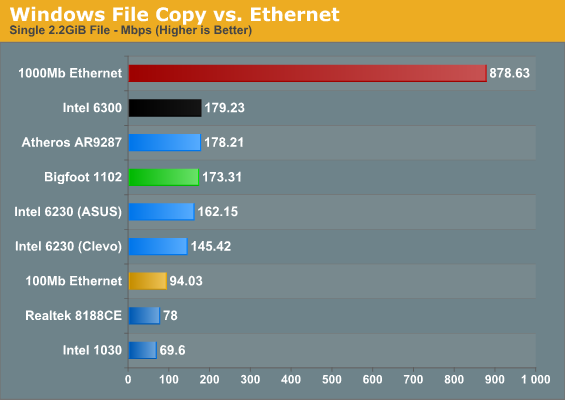
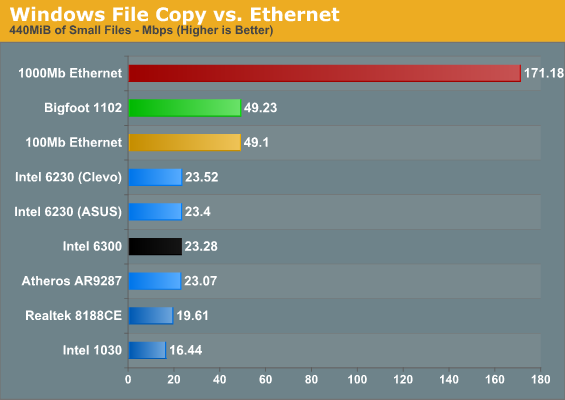
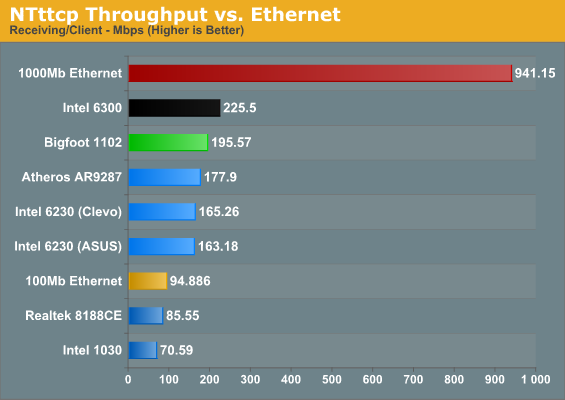
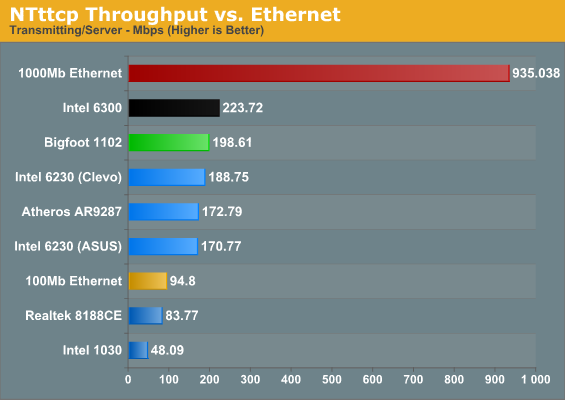
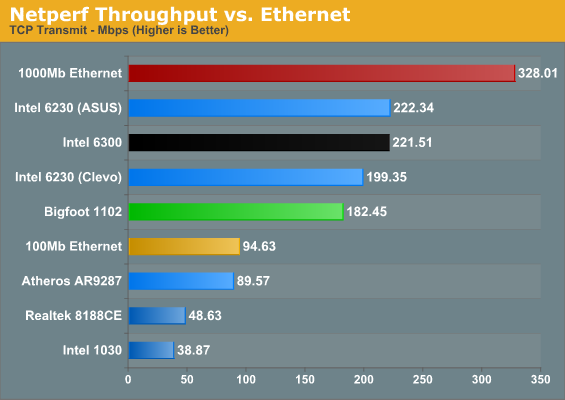
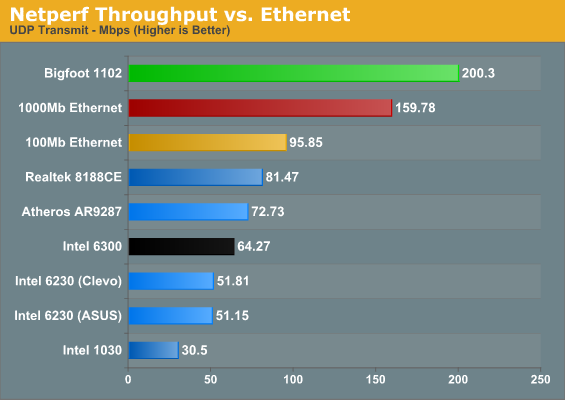
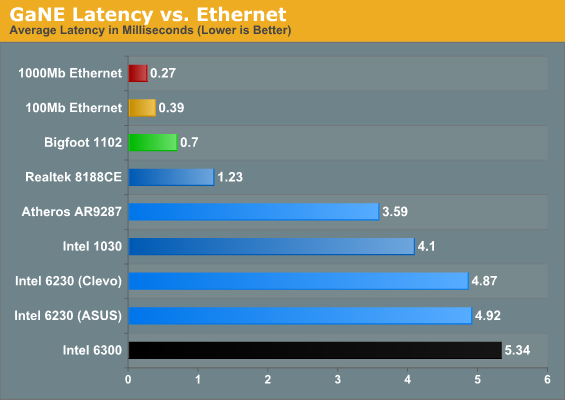
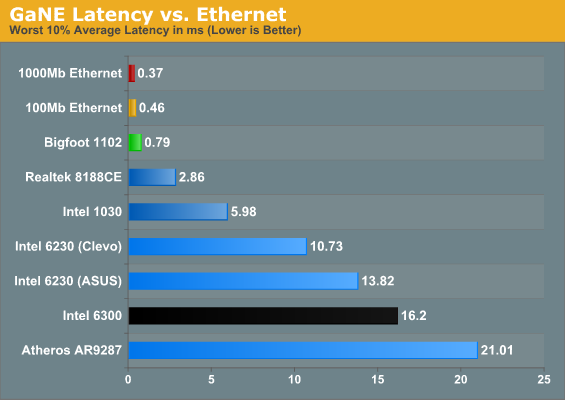
The first area where a wired connection is clearly superior is in latency—even 100Mbit Ethernet trumps the Bigfoot 1102, and that translates into a virtual tie for copying lots of small files. Gigabit Ethernet runs away from everything else, but that’s expected. It’s about an order of magnitude faster than the lesser wireless adapters, and even the Bigfoot and Intel 6300 can’t come close to the bandwidth and latency a wired connection provides. The GbE connection is 3.5 times faster than the Bigfoot for copying lots of small files, and in bandwidth limited situations it ends up being roughly five times as fast. The only test where GbE falls short is in our Netperf UDP result, but I’m still not entirely comfortable with the Netperf figures.
In short, you can pry my Gigabit Ethernet from my cold, dead hands—but then, I routinely install nearly 100GB worth of data over a wired connection for each laptop I test, and that’s not something most users need. For any laptops castrated by the inclusion of 100Mb Ethernet (Toshiba, I’m looking at you!), a good 802.11n card can actually offer a better overall experience. Of course, you’ll also need to consider your choice of router in some situations—I demand Gigabit Ethernet support for instance, and after using a 5GHz capable router I’m ready to upgrade.
Something else you don’t immediately get from the charts is the ease of setup: for Ethernet, you plug in the cable and you get your 100Mb or 1000Mb connection; there’s no fussing about or worries of Interference. Longer cables can increase latency slightly, and if you bounce through several switches you can end up with 3-5ms of latency, but throughput is still much faster than any 802.11n network. Wireless networking also tends to need more overhead for error checking and interference losses, and there’s a question of whether the streams are linearly independent enough to get higher throughput, orientation, directionality of signal, etc. Even though you might connect at 450Mbps or 300Mbps, you’ll never actually reach anywhere near that level of throughput. In our testing, the highest throughput we ever saw was around 75% utilization of the available bandwidth, and that was on a 300Mbps connection. For the 450Mbps Intel 6300, we actually topped out at just 50% utilization. By comparison, 100Mb Ethernet reached up to 96% utilization and 1Gb was only slightly lower at 94% utilization. (Note that a better router could improve the situation, as Brian managed up to 300Mbps throughput in a couple of his tests with the Airport Extreme and a MacBook Pro—though that could also be coming from some Broadcom-to-Broadcom optimizations and/or OS X.)
Another item to mention is that if you use switched Ethernet, you also get a true 100Mb/1Gb connection even when there are multiple computers accessing the network, and it’s a full duplex connection so you can send and receive at up to 1000Mb if needed. Try accessing a lot of data over a wireless network from two different laptops and you’ll find performance tanks. We did some quick testing and found that NTttcp throughput with both the Bigfoot and 6300 pulling data resulted in some ugliness. The Bigfoot plugged happily along at 100-120Mbps—slower than when it was the sole network device, but still acceptable. The 6300 in contrast dropped to around 60-80Mbps, about one third of what it was pulling when there wasn’t other traffic. If that wasn’t bad enough, doing the same test with the Bigfoot 1102 and an Intel 6230 laptop left the 6230 laptop starved for data, hovering around 2-3Mbps when the Bigfoot adapter was sending/receiving data, so the extra spatial stream appears to help the 6300. For typical network traffic, it may not matter much, but if you have a lot of laptops accessing large amounts of data, interference is definitely something you need to address. Go wired on the other hand and you don’t have nearly as much trouble (other than running wires everywhere).
Killer Network Manager and Other Thoughts
We’ve shown the performance of the Bigfoot Killer 1102. It’s good, no doubt about that. Before wrapping up, we wanted to go over a few other tidbits, like the Killer Network Manager utility, availability, and pricing.
One of the core parts of the Killer product line is the network manager utility. This is where you can prioritize network traffic from specific programs—or alternately set certain programs to a lower priority so they won’t interfere with important traffic. As one example, Bigfoot explains how you can run a BitTorrent client while gaming without massive amounts of lag. First, set the BitTorrent client to the lowest priority, and then set the game traffic to highest priority. Bigfoot’s utility already recognizes and prioritizes a lot of modern games traffic, but it’s easy to add other titles and applications. Below is a gallery of the user interface, showing the currently active processes that are using the network.
The ability to prioritize traffic works as advertised, but it only helps when you’re using multiple network streams on the same system. If you’re running BitTorrent on a different PC (or downloading Windows updates or some other large files), lag quickly becomes an issue on other networked PCs. If you want to overcome such problems, you’ll need a router that can prioritize network traffic (QoS). So ask yourself, how often are you in a situation where you have to download something bandwidth intensive while gaming? More likely, it’s your spouse or kids doing the downloading while you game, and they’re on a different PC. A good quality router with gaming QoS features would seem to fit that use case better than putting a single Killer Wireless-N adapter into one (or multiple) laptops.
Putting your money into a good router is thus my first recommendation, but another potential drawback with the Killer Wireless-N that immediately sticks out is the lack of Bluetooth support. Intel’s 6300 is in the same boat, but the Intel 6230 will get you 2.4+5GHz wireless along with Bluetooth; the 1102 with a separate Bluetooth device will typically run about $40 extra. Looking at pricing, some companies appear to be charging a premium for the Killer Wireless (Alienware for instance); $80 extra for the Killer 1103 plus Bluetooth compared to the Intel 6230 is a pretty steep upsell in my book. If you need Bluetooth, you would need a laptop with a second mini-PCIe slot for the Bluetooth adapter.
Another issue with Bigfoot’s Killer Wireless-N products is that they’re currently only available with a new laptop, so if you already have a laptop and you just want to upgrade the WiFi adapter, tough luck. We understand some OEMs don’t make swapping in a different WiFi adapter easy (Lenovo for sure, and probably a others as well). Rather than eliminate all aftermarket sales, however, we feel it would be better for Bigfoot to compile a list of known compatible and incompatible laptops and at least let the enthusiasts upgrade. This is certainly an enthusiast product, after all, and it’s doubtful non-enthusiasts would even be in the market for a new wireless adapter. Of course, finding other offerings is quite difficult; only Intel models are readily available online, e.g. at Newegg.com, or you’ll have to brave eBay and hope you can find what you’re after.
Update: Interestingly, Mythlogic just emailed me to inform me that they're also selling the Bigfoot 1102 and 1103 adapters via Amazon. You can grab the 1102 for $40, or go whole hog with the 1103 for $60. By comparison, Intel's 6200 goes for $24 and their 6300 costs $35 (though the latter is currently out of stock). So, if you have an laptop with poor wireless that you'd like to upgrade, you can take the plunge. I'm going to include this note in the conclusion as well, since this is important information on availability.
The above issues aren’t major problems, but I did want to make note of them before wrapping things up. Like most products, the Killer Wireless-N isn’t perfect. It does certain things really well, and sometimes it makes a few compromises to focus on those areas. As shown on the previous page, range is slightly less than some products, but trading range for performance makes sense for home users, and 5GHz networking is basically the same thing on a more dramatic scale.
Bigfoot’s Killer Wireless-N 1102: Living up to Its Name
This is one of the few times I’ve tested a product that surprised me. I figured all wireless adapters were pretty much the same, but my experience with the Killer Wireless-N 1102 card has been excellent. I can’t say I’ve ever felt wireless networking was something to worry about, but now I’ll need to reconsider. Wading through the notebooks I have on hand, I’m actually surprised at how many of them use cheap 1x1:1 2.4GHz adapters, even on $1500+ notebooks. No wonder I haven’t been impressed with wireless throughput in the past!
Going into this review, I felt that the wireless world had largely stagnated, but it turns out that I’m probably the one falling behind. I have felt on occasion that my Netgear WNR3500L router was holding me back, but I didn’t realize how much. (Before that, I had a TrendNET TEW-633GR 3x3:3 2.4GHz router that I thought was “good enough”…except for the occasional crashes and restarts. Yuck!) Testing with the Linksys E4200 router on a 5GHz radio has opened my eyes to the source of my problems: the 2.4GHz spectrum is just too crowded, so you almost never get 40MHz channels and higher connection rates. With the right router, suddenly the difference between budget WiFi adapters and expensive 3x3:3 solutions starts to make sense. Wireless networking has improved in other ways as well. For one, size matters. My oldest laptops have comparatively huge mini-PCIe adapters, and most of those aren’t even 802.11n capable. Now you can get a highly integrated 3x3:3 chip in a half-height, with the potential for Bluetooth in some cases as well.
That brings us to the star of today’s review, the Killer Wireless-N 1102. Throughput is generally equal to or better than equivalent solutions, and it can even outperform Intel’s top Ultimate-N 6300 is many tests, despite having one less spatial stream available. That’s not the real selling point, though; it’s the software, drivers, and optimizations to improve latency that allows the 1102 stand out. If the latency only helped in gaming, that might be enough, but the small file copy times show that it’s useful for non-gamers as well. I routinely copy large amounts of files and data between PCs, and in the past I’ve always felt the need to do that over a wired connection. I’m still inclined to go that route if I’m moving more than a couple gigabytes, because even the best wireless networks still fall short of Gigabit Ethernet. However, copying lots of smaller files ends up being faster than 100Mb Ethernet for a change, and if I’m not in a hurry 15-25MiB/s will get most transfers done fast enough to make hassling with wires unnecessary.
Something else that surprised me is the pricing; the Killer 1102 is roughly a $15 upgrade from Intel’s 6230, and if you’re looking at a gaming laptop, $15 is chump change. Given their earlier $200+ Killer NICs, I was afraid when Bigfoot first approached me that we’d see a repeat of such prices, but I’m happy to say that’s not the case. The Killer 1102 (and 1103) might cost a bit more than other wireless solutions, but if you care about wireless performance and latency, a $15 to $20 upgrade is reasonable.
My biggest concern is that, as good as the Killer Wireless-N is, many users will likely never notice. Faster UDP throughput generally isn’t a problem, and with most broadband connections pushing less than 20Mbps, the difference between a 144Mbps 1x1:1 connection and a 450Mbps 3x3:3 connection for Internet use is negligible. Even the lower ping times won’t matter all that much for online gaming, since a good 40ms connection between your router and a game server means the Killer Wireless-N might get 41ms average latency compared to 45-50ms on competing solutions. The removal of jitter will be a bigger benefit, but only hardcore gamers are likely to notice. Ironically, for gaming purposes Realtek’s 1x1:1 RTL8188CE is right up there with the Killer 1102 in terms of latency, and unlike the Intel and Atheros chipsets I didn’t see any large spikes during testing. (Broadcom’s BCM94322 is another 2x2:2 device that appears to have good latency in some initial testing, and it’s available with dual-band and Bluetooth support; I didn’t have time to run the full suite of tests on that card yet, unfortunately.) If you regularly use Bluetooth, you don’t do much network gaming, and/or you don’t routinely copy lots of small files, the upsell to an 1102 probably won’t be that enticing.
Ultimately, given the choice between two laptops, one with a Killer wireless adapter and one with a competing adapter, I’d prefer to get the Killer—especially on higher end notebooks. Budget and mainstream laptops can likely make do with whatever wireless adapter comes preinstalled, or look at upgrading the graphics and/or CPU before worrying about things like wireless performance. Nevertheless, if you are interested in improved wireless performance, go ahead and spend the extra money. Just don’t try using a Killer Wireless-N adapter in a crowded apartment complex with dozens of wireless routers on the 2.4GHz spectrum and then wonder why it doesn’t seem any better than your old wireless adapter.
That brings us to the final recommendation. Before buying a new laptop with the Killer Wireless-N, make sure you have a high quality router. The Linksys E4200 generally works well, but I’d be more inclined to go with Apple’s Airport Extreme. The Linksys and Airport extreme cost the same and the Airport Extreme has 3x3:3 2.4GHz support and arguably better overall performance. Then again, long-term if you’re a fan of DD-WRT you might be better off with the Cisco 4200/Linksys E4200, as the DD-WRT project has plans to add support for the 4200 but not the Airport Extreme. Once you have the router side under control, then by all means look at getting Bigfoot’s speedy Killer Wireless-N for your laptop(s).
Thanks also to Mythlogic for providing us with the test laptops. We’ll have a full review of their Pollux 1400 (Clevo W150HR) in the near future.
Update: Interestingly, Mythlogic just emailed me to inform me that they're also selling the Bigfoot 1102 and 1103 adapters via Amazon. You can grab the 1102 for $40, or go whole hog with the 1103 for $60. By comparison, Intel's 6200 goes for $24 and their 6300 costs $35 (though the latter is currently out of stock). So, if you have an laptop with poor wireless that you'd like to upgrade, you can take the plunge.










_thumb.jpg)